I have recently entered into the catalog a number of donated review modules in the Content Mastery Series by ATI.
These books feature bullet points and overviews of subjects for easier review. They also have terms and critical thinking questions to help you prepare for the NCLEX.
We have here review modules for RNs and PNs on these subjects: Nursing Care of Children, Maternal Newborn Care, Medical-Surgical Nursing, Fundamentals of Nursing, Community Health Nursing, Mental Health Nursing, Nutrition for Nursing, and Leadership and Management. We also have NCLEX preparation and study skills booklets. You can easily find them in the catalog by looking under the Subject "Content Mastery Series".
Currently we only have the 2005 and 2006 editions although we are hoping to buy updated versions.
If you are interested in owning your own copy you can get one at www.ATITesting.com in their online store.
Global Health College Library blog. Research skills, information literacy, book overviews, study resources for health sciences/nursing students.
Wednesday, June 29, 2011
Searching: Metadata
In order to conduct a search that gets you the results you need there are a few things you need to understand about the subject.
Putting a word or two into Google is only helpful if you aren't looking for anything in particular and don't mind wasting a lot of time.
Search engines like Google tend to give precedence to the words found in metadata. Metadata is like documentation; ideally it is a description of the webpage. It is like the fields in a library catalog where it lists the author, date, publisher, etc. Metadata is also similar to tags on a digital photo. A web designer may put in words that describe the website contents so it is easier for a search engine to find. I say might because not everyone does this. Also, some site creators deliberately put in commonly searched words, both in the metadata and on their webpages, to get more traffic. That's why, in the earlier days of the internet, all search words led to porn.
Advertising companies do everything they can to get their websites to the top of the page. They pay for link space at the top of the results page. When you Google the word "nursing" the first three results are ads for schools. Commercial website are generally not a good place to go for neutral information.
If the search engine is combing through the actual text on a website your word may be only a minor reference to what you actually want.
Let's take a look at Metadata. You can look at what metadata has been written about a page by looking at the source code. If you are using Internet Explorer click Page and go to the option View Source.
If you are using Firefox click the Firefox button, go to the Web Developer option and click View Page Source.
Try going to a commercial site and looking at their source code. It will open in a separate window. At the top will be the metadata. It starts with the tag "meta" and will be followed by something else like "author", "keywords", "description" and so on. The description in the metadata is often what appears in the results list. The keywords are words that describe their site. They are hoping that when you enter in one of these words their page will show up. You can see what searches they are trying to get. If your search word is in their metadata their site is more likely to come up closer to the top and the more clicks they get the higher they are on the result list.
Some sites don't have much of any metadata and this can make them harder to find. Metadata isn't just used on websites. Metadata are also the tags on photos and pictures and the descriptive words attached to files and articles. Metadata are the fields on the library catalog that describes the book you're looking at.
All of this means that the results you get aren't random but they aren't always the best for finding good, neutral information. If you want to search well you need to have a strategy.
(You can say "Metadata are the tags on photos" or "Metadata is the tags on photos". The first one may be technically correct because Metadata is a plural noun but in some situations it sounds weird. In American usage collective nouns like "Government" and "Team" are generally treated as singular so you say "The team is on a winning streak" rather than "The team are on a winning streak." For Metadata both ways of usage are common although treating it as singular is used more often. I like using both because I enjoy confusing people.)
Putting a word or two into Google is only helpful if you aren't looking for anything in particular and don't mind wasting a lot of time.
Search engines like Google tend to give precedence to the words found in metadata. Metadata is like documentation; ideally it is a description of the webpage. It is like the fields in a library catalog where it lists the author, date, publisher, etc. Metadata is also similar to tags on a digital photo. A web designer may put in words that describe the website contents so it is easier for a search engine to find. I say might because not everyone does this. Also, some site creators deliberately put in commonly searched words, both in the metadata and on their webpages, to get more traffic. That's why, in the earlier days of the internet, all search words led to porn.
Advertising companies do everything they can to get their websites to the top of the page. They pay for link space at the top of the results page. When you Google the word "nursing" the first three results are ads for schools. Commercial website are generally not a good place to go for neutral information.
If the search engine is combing through the actual text on a website your word may be only a minor reference to what you actually want.
Let's take a look at Metadata. You can look at what metadata has been written about a page by looking at the source code. If you are using Internet Explorer click Page and go to the option View Source.
 |
| Click for larger image. |
If you are using Firefox click the Firefox button, go to the Web Developer option and click View Page Source.
Try going to a commercial site and looking at their source code. It will open in a separate window. At the top will be the metadata. It starts with the tag "meta" and will be followed by something else like "author", "keywords", "description" and so on. The description in the metadata is often what appears in the results list. The keywords are words that describe their site. They are hoping that when you enter in one of these words their page will show up. You can see what searches they are trying to get. If your search word is in their metadata their site is more likely to come up closer to the top and the more clicks they get the higher they are on the result list.
Some sites don't have much of any metadata and this can make them harder to find. Metadata isn't just used on websites. Metadata are also the tags on photos and pictures and the descriptive words attached to files and articles. Metadata are the fields on the library catalog that describes the book you're looking at.
All of this means that the results you get aren't random but they aren't always the best for finding good, neutral information. If you want to search well you need to have a strategy.
(You can say "Metadata are the tags on photos" or "Metadata is the tags on photos". The first one may be technically correct because Metadata is a plural noun but in some situations it sounds weird. In American usage collective nouns like "Government" and "Team" are generally treated as singular so you say "The team is on a winning streak" rather than "The team are on a winning streak." For Metadata both ways of usage are common although treating it as singular is used more often. I like using both because I enjoy confusing people.)
Tuesday, June 28, 2011
H1N1 and H5N1 Resources
Here are resources on the H1N1 virus.
http://emedicine.medscape.com/article/1807048-overview
http://emedicine.medscape.com/article/219557-overview
http://www.ncbi.nlm.nih.gov/pmc/articles/PMC3091530/?tool=pubmed
http://www.cdc.gov/h1n1flu/qa.htm
http://journals.lww.com/ajnonline/Fulltext/2009/10000/Influenza_Vaccination_with_a_Live_Attenuated.29.aspx
http://www.pbs.org/wnet/wideangle/episodes/h5n1-killer-flu/video-full-episode/1109/
www.who.int
http://www.who.int/csr/disease/swineflu/en/
http://www.who.int/mediacentre/factsheets/avian_influenza/en/index.html
http://emedicine.medscape.com/article/1807048-overview
http://emedicine.medscape.com/article/219557-overview
http://www.ncbi.nlm.nih.gov/pmc/articles/PMC3091530/?tool=pubmed
http://www.cdc.gov/h1n1flu/qa.htm
http://journals.lww.com/ajnonline/Fulltext/2009/10000/Influenza_Vaccination_with_a_Live_Attenuated.29.aspx
http://www.pbs.org/wnet/wideangle/episodes/h5n1-killer-flu/video-full-episode/1109/
www.who.int
http://www.who.int/csr/disease/swineflu/en/
http://www.who.int/mediacentre/factsheets/avian_influenza/en/index.html
Friday, June 24, 2011
Review and exercise: Google Scholar
Let's practice a bit. This exercise is to get you used to strategic searching. Planning your searches better will make finding articles and information much easier and quicker. As you do this exercise write down the words you are searching and the number of results you get next to them.
Go to Google Scholar and click the Advanced Scholar Search link next to the search box. In the first box labeled "with all the words", type "procedural sedation". Click the search button and look at the number or results on the top right of the page.
Now use the limiter options from the drop-down tabs at the left. Change "include citations" to "at least summaries". Change "articles and patents" to "articles excluding patents". Change "anytime" to "since 2007". After each change check the number of results. Make sure to write the number down.
Now click the Advanced Scholar Search link up next to the search box. It will take you back to the search page but it will remember all of the options you put in. In the box marked "with at least one of the words" type "ketamine" and "propofol" and click the search button. Look at how many results you have. Check the search box at the top to see how your search string looks.
Now go back to the advanced search screen and clear all the words. In the box labeled "with the exact phrase" again type in "procedural sedation" and click search. Look at the results again and compare it to when you did the first search with the same words. Now use the drop-down limiters the same way you did the first time, writing down the number of results as you do.
Go back to the advanced search screen, leaving your current search words there, and in the box labeled "with all of the words" type in "ketamine" and "propofol" and click search. Check the results. Take a look at the search box on the results page to see how it has written your search string out.
Each box has a separate function and if you know how to use them you can narrow your search to better find what you need.
One last look. Create a search for the exact phrase "procedural sedation" with the word "ketamine" but without the word "propofol" and see what you get. Check the limiters to see whether they've reset or are still on. Play around with them to see how the search changes.
Searching strategically gets you the results you need faster.
There is a book in ebrary titled "Successful Keyword Searching: Initiating Research on Popular Topics Using Electronic Databases" with some useful basic information. This book is a little too old to be very relevant anymore but it has an explanation of Boolean searching and controlled vocabulary. I've highlighted the few paragraphs that have pertinent information. The link to it is on the Populi Library Catalog homepage, on the right.
Go to Google Scholar and click the Advanced Scholar Search link next to the search box. In the first box labeled "with all the words", type "procedural sedation". Click the search button and look at the number or results on the top right of the page.
Now use the limiter options from the drop-down tabs at the left. Change "include citations" to "at least summaries". Change "articles and patents" to "articles excluding patents". Change "anytime" to "since 2007". After each change check the number of results. Make sure to write the number down.
Now click the Advanced Scholar Search link up next to the search box. It will take you back to the search page but it will remember all of the options you put in. In the box marked "with at least one of the words" type "ketamine" and "propofol" and click the search button. Look at how many results you have. Check the search box at the top to see how your search string looks.
Now go back to the advanced search screen and clear all the words. In the box labeled "with the exact phrase" again type in "procedural sedation" and click search. Look at the results again and compare it to when you did the first search with the same words. Now use the drop-down limiters the same way you did the first time, writing down the number of results as you do.
Go back to the advanced search screen, leaving your current search words there, and in the box labeled "with all of the words" type in "ketamine" and "propofol" and click search. Check the results. Take a look at the search box on the results page to see how it has written your search string out.
Each box has a separate function and if you know how to use them you can narrow your search to better find what you need.
One last look. Create a search for the exact phrase "procedural sedation" with the word "ketamine" but without the word "propofol" and see what you get. Check the limiters to see whether they've reset or are still on. Play around with them to see how the search changes.
Searching strategically gets you the results you need faster.
There is a book in ebrary titled "Successful Keyword Searching: Initiating Research on Popular Topics Using Electronic Databases" with some useful basic information. This book is a little too old to be very relevant anymore but it has an explanation of Boolean searching and controlled vocabulary. I've highlighted the few paragraphs that have pertinent information. The link to it is on the Populi Library Catalog homepage, on the right.
Wednesday, June 22, 2011
Source evaluation
All right, so you've found an article, website, etc. and it has information that you want to use as a reference for your paper. The next step is deciding if this is a reliable resource. Does it have good information and can you trust it?
There are several pieces of information you should look for.
First, look at the Author. Do they have any credentials? Do they know what they're talking about? Why did they write this? Was it for their job, do they want to inform? Do they have their own point to push? If somebody works for a cigarette company you probably don't want to get cigarette related health information from them.
Next, when was it written? Is it current? Is it out-of-date? A paper written in 1992 on how to use a computer isn't going to be very useful. Some things may not go out of date; When I was in school we still had to read papers on good library service that were written in the 1920's. For anything to do with a fast-paced field like technology or certain aspects of medicine, five years is a good rule of thumb.
What was the article published in? Is it a good, respectable journal? Is it a newspaper? Is it a blog? Did it have to go through some sort of process to make sure that all the facts were correct? The top articles come from peer-reviewed journals. This means that experts in the field read them over and gave the go-ahead for publication.
Another thing to look at about a publication is their audience. Who was the article written for? People like to read things that conform to their own views. Some publications cater to this and therefore write pieces that are biased in favor of a particular view.
Does the article have any references? Does it cite other works? If they're citing someone else that means they've done their research. Who did they cite?
Look at all of these points before you read and use an article to help you decide if it's trustworthy.
There are several pieces of information you should look for.
First, look at the Author. Do they have any credentials? Do they know what they're talking about? Why did they write this? Was it for their job, do they want to inform? Do they have their own point to push? If somebody works for a cigarette company you probably don't want to get cigarette related health information from them.
Next, when was it written? Is it current? Is it out-of-date? A paper written in 1992 on how to use a computer isn't going to be very useful. Some things may not go out of date; When I was in school we still had to read papers on good library service that were written in the 1920's. For anything to do with a fast-paced field like technology or certain aspects of medicine, five years is a good rule of thumb.
What was the article published in? Is it a good, respectable journal? Is it a newspaper? Is it a blog? Did it have to go through some sort of process to make sure that all the facts were correct? The top articles come from peer-reviewed journals. This means that experts in the field read them over and gave the go-ahead for publication.
Another thing to look at about a publication is their audience. Who was the article written for? People like to read things that conform to their own views. Some publications cater to this and therefore write pieces that are biased in favor of a particular view.
Does the article have any references? Does it cite other works? If they're citing someone else that means they've done their research. Who did they cite?
Look at all of these points before you read and use an article to help you decide if it's trustworthy.
Monday, June 20, 2011
Wikipedia: Yes, it is a good (pre)research tool
I'm going to talk about the importance of pre-research today.
In order to conduct a good search to get the information you need for your reports, papers, tests, personal edification, etc., you need to know a little about the topic first. If you know absolutely nothing, as often happens when you're researching a completely new subject, you'll have difficulty in performing a useful search. If you search on a topic you don't know anything about you're going to get a lot of results and still have no idea which ones are useful. For example, before coming to work in a nursing school library I didn't know the difference between a PN and a RN. What do they do and what level of education is required? And is a LPN the same thing as a PN? (Yes, apparently.)
The thing is, to create a good, on target search in whatever database you choose you need to put the correct words together in order to narrow down the results to exactly what you need. To do this you need to have a general idea of the topic and the key terms associated with it. In other words, pre-research.
Wikipedia is a great place to start if you know little to nothing about something. All the regular disclaimers for Wikipedia apply; it can be unreliable, information changes suddenly, it can be biased, people vandalize articles, etc. However, most of the basic facts are correct and there are often reliable references and links at the bottom of the page. You can use this resource to provide you with the starting terms you need to perform a database search that doesn't get you 5,000+ results.
The main page has a search box in the top right corner where you can enter your search term. It will try to anticipate what you are looking for and give you suggestions so if you're not sure of the correct term you can start typing and choose from the results.
The site uses a kind of controlled vocabulary. That means that out of all the various terms that could be used for a subject, one has been chosen as the entry title. Other terms that might be used are redirected to that one title. If you type in "mice" you will be redirected to the page for "mouse".
If the term you choose has more than one meaning you might be taken to a disambiguation page. This page will list all the various articles associated with that term. Try looking up the term "PC" or "Pill" to see what you get.
A main page will give you the option of going to the disambiguation page if you get redirected to the wrong topic.
The article will start with a paragraph to introduce the topic. After that comes the table of contents. This breaks the subject down into its various subheadings. If a section is written about at length in another article there will be a link to it under the section heading.
At the end of the article there is often a See Also section which will give you a list of related articles.
The sections you really want are the next ones. These are: References, Further Reading, and External Links. Here there are citations for articles, books, and websites where you can generally find more reliable information.
Below these you will sometimes find an outline of the topic with links to other Wikipedia articles. This is similar to the See Also section, only generally containing main topics. At the very bottom of the page are the categories the topic has been assigned to. You can click on the Nursing category and see a list of all the different pages that have something to do with that topic.
So, what should you take from all of this? Look over the article and decide which terms seem most important in connection to your topic. Are there any dates, people, or places that look useful? Write these words down and use them in your searches. Words are important. Some people ask for an aspirin while meaning any painkiller available, some people may ask instead for aacetylsalicylic acid, and others may ask for an ibuprofen while specifically meaning Advil. To get the results you need from a search, you need the right words. Wikipedia can often provide them.
The important thing to remember about Wikipedia is, of course, the fact that it can be edited by anyone. Many of the articles are reviewed by people who want to make sure the content is correct but they don't always have the credentials to do that. Other people edit articles so that they can add their own personal bias, making a subject look the way they want it to look without presenting the other side. This just means that you should take the information you find there with a grain of salt and then look for more reliable sources to confirm or refute what you found.
(I didn't look at Wikipedia for information on the RN/LPN question. I looked at Fundamentals of Nursing: The Art and Science of Nursing Care, 7th edition by Taylor. I knew that the information I was looking for was pretty basic and as such would be in a fundamentals book on the subject. This edition was published this year and has the most up-to-date information. I also had a good idea that something so necessary to understanding the subject of nursing would be in the very front of the book. I checked the table of contents for this. Chapter 1, Educational Preparation for Nursing seemed a likely place and voila! That's where the information was. If you want to find something, analyze it and you can figure out where to look.)
In order to conduct a good search to get the information you need for your reports, papers, tests, personal edification, etc., you need to know a little about the topic first. If you know absolutely nothing, as often happens when you're researching a completely new subject, you'll have difficulty in performing a useful search. If you search on a topic you don't know anything about you're going to get a lot of results and still have no idea which ones are useful. For example, before coming to work in a nursing school library I didn't know the difference between a PN and a RN. What do they do and what level of education is required? And is a LPN the same thing as a PN? (Yes, apparently.)
The thing is, to create a good, on target search in whatever database you choose you need to put the correct words together in order to narrow down the results to exactly what you need. To do this you need to have a general idea of the topic and the key terms associated with it. In other words, pre-research.
Wikipedia is a great place to start if you know little to nothing about something. All the regular disclaimers for Wikipedia apply; it can be unreliable, information changes suddenly, it can be biased, people vandalize articles, etc. However, most of the basic facts are correct and there are often reliable references and links at the bottom of the page. You can use this resource to provide you with the starting terms you need to perform a database search that doesn't get you 5,000+ results.
The main page has a search box in the top right corner where you can enter your search term. It will try to anticipate what you are looking for and give you suggestions so if you're not sure of the correct term you can start typing and choose from the results.
 |
| Click to see full size picture. |
If the term you choose has more than one meaning you might be taken to a disambiguation page. This page will list all the various articles associated with that term. Try looking up the term "PC" or "Pill" to see what you get.
A main page will give you the option of going to the disambiguation page if you get redirected to the wrong topic.
 |
| The disambiguation link will take you to a page listing all uses of the term nursing. |
 |
| The word nursing can be used for different things but can only be assigned to one entry. |
At the end of the article there is often a See Also section which will give you a list of related articles.
The sections you really want are the next ones. These are: References, Further Reading, and External Links. Here there are citations for articles, books, and websites where you can generally find more reliable information.
 |
| There's also a picture of Florence Nightingale in her little bonnet there. |
 |
| This is the most useful section. |
Below these you will sometimes find an outline of the topic with links to other Wikipedia articles. This is similar to the See Also section, only generally containing main topics. At the very bottom of the page are the categories the topic has been assigned to. You can click on the Nursing category and see a list of all the different pages that have something to do with that topic.
So, what should you take from all of this? Look over the article and decide which terms seem most important in connection to your topic. Are there any dates, people, or places that look useful? Write these words down and use them in your searches. Words are important. Some people ask for an aspirin while meaning any painkiller available, some people may ask instead for aacetylsalicylic acid, and others may ask for an ibuprofen while specifically meaning Advil. To get the results you need from a search, you need the right words. Wikipedia can often provide them.
The important thing to remember about Wikipedia is, of course, the fact that it can be edited by anyone. Many of the articles are reviewed by people who want to make sure the content is correct but they don't always have the credentials to do that. Other people edit articles so that they can add their own personal bias, making a subject look the way they want it to look without presenting the other side. This just means that you should take the information you find there with a grain of salt and then look for more reliable sources to confirm or refute what you found.
(I didn't look at Wikipedia for information on the RN/LPN question. I looked at Fundamentals of Nursing: The Art and Science of Nursing Care, 7th edition by Taylor. I knew that the information I was looking for was pretty basic and as such would be in a fundamentals book on the subject. This edition was published this year and has the most up-to-date information. I also had a good idea that something so necessary to understanding the subject of nursing would be in the very front of the book. I checked the table of contents for this. Chapter 1, Educational Preparation for Nursing seemed a likely place and voila! That's where the information was. If you want to find something, analyze it and you can figure out where to look.)
Friday, June 17, 2011
Let's get this started : Google Scholar
Hi all!
I want to create a space here where I can post tools, tutorials and tips to help you during your studies. I'm going to post information about websites, databases, search strategies, books, and research skills as a sort of reference bank to help you keep up with all of the options out there. I hope you find this useful!
Let's talk about Google Scholar first. This is a tool created by, of course, Google, that allows you to search for, more or less, scholarly information from a variety of sources. Rather than trawling the vast ocean of websites out there it limits its search to more legitimate publications. You can use this search engine to find articles, books, theses, court opinions, patents, etc.
Start out at the Google search page and click "more" at the top left. One of the options there is Scholar. This will take you to the Google Scholar basic search page. You can do a simple search here choosing to search Articles with or without patents. I suggest going to the Advanced Search Screen to create a better search.
The Advanced Search Screen has a number of options that allow you to search very specifically. The Find Articles section gives you the ability to:
-Search for several words that appear in the same article. If you put in the words "baby" and "mother", it will look for both of these words. (This is the Boolean operator AND.)
-Search for an exact phrase. This will look for the words you type in the same order you put them in and is the same as putting quotation marks around them in a regular Google search. This is a proximity search.
-Search for at least one of the words. People use different terms to mean the same thing. Maybe some articles use the word "child" instead of "baby". Put both these words in this box and your search will give you articles where one or the other will show up. (This is the Boolean operator OR.)
-Search for something without certain words. Let's say you are looking for something and you keep getting results about a topic you don't want mixed in with the ones that you are looking for. You want to find articles about "baby" and "mother" but not about "birth". Put the word in this box to keep it out of your search. (This is the Boolean operator NOT.)
The next options are fairly simple. You can look for a specific Author or Publication. You can also look for something that was published within a specific time frame with the Date option. (The options that let you limit your search by date, publication, full-text, website, etc. are called "limiters".)
In the Collections area you can limit your results to a certain topic, like Biology, Life Sciences, and Environmental Science. This way you don't get results with similar words in areas of study you aren't interested in.
Once you've put in all the information you want to look for hit the search button and see what you get.
The results page is similar to what you get with a regular Google search. I have searched for the word "mother" with either "baby" or "child" without the word "birth". I've limited it to publications after 2007 in the Biology, etc. collection.
Above the results there are your limiter options including, Type of Publication, Date, and whether you want your results to include citations as well as abstracts. (You don't want just citations unless you are going to use them to find the publication somewhere else.)
The list of results has citation information of the article along with links to show where it has been cited and archived. There is also a link that will give you related articles. If a result has a link to the right or a PDF, HTML, or BOOK in front of the title, chances are there is a free version linked.
Google Scholar is a great place to start your search and you can find good material there. However it doesn't search everything on a website and is no substitute for going to individual databases and searching their archives.
By the by, Boolean operators are words used in advanced searches to build search strings. When you do a search you'll see some of these words in the box at the top of the results page. Look at my search above and you'll see that Google put in the operator OR and a minus sign for NOT.
I hope this makes sense! If you have any questions, add a comment, send me an email, or drop by and ask.
I want to create a space here where I can post tools, tutorials and tips to help you during your studies. I'm going to post information about websites, databases, search strategies, books, and research skills as a sort of reference bank to help you keep up with all of the options out there. I hope you find this useful!
Let's talk about Google Scholar first. This is a tool created by, of course, Google, that allows you to search for, more or less, scholarly information from a variety of sources. Rather than trawling the vast ocean of websites out there it limits its search to more legitimate publications. You can use this search engine to find articles, books, theses, court opinions, patents, etc.
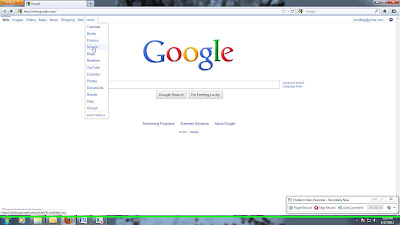 |
| Click on the picture to see the full size version. |
Start out at the Google search page and click "more" at the top left. One of the options there is Scholar. This will take you to the Google Scholar basic search page. You can do a simple search here choosing to search Articles with or without patents. I suggest going to the Advanced Search Screen to create a better search.
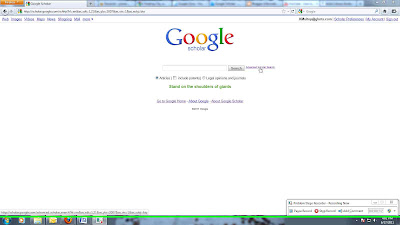 |
| A basic search is fine but you can get more relevant results with the advanced search. |
The Advanced Search Screen has a number of options that allow you to search very specifically. The Find Articles section gives you the ability to:
-Search for several words that appear in the same article. If you put in the words "baby" and "mother", it will look for both of these words. (This is the Boolean operator AND.)
-Search for an exact phrase. This will look for the words you type in the same order you put them in and is the same as putting quotation marks around them in a regular Google search. This is a proximity search.
-Search for at least one of the words. People use different terms to mean the same thing. Maybe some articles use the word "child" instead of "baby". Put both these words in this box and your search will give you articles where one or the other will show up. (This is the Boolean operator OR.)
-Search for something without certain words. Let's say you are looking for something and you keep getting results about a topic you don't want mixed in with the ones that you are looking for. You want to find articles about "baby" and "mother" but not about "birth". Put the word in this box to keep it out of your search. (This is the Boolean operator NOT.)
The next options are fairly simple. You can look for a specific Author or Publication. You can also look for something that was published within a specific time frame with the Date option. (The options that let you limit your search by date, publication, full-text, website, etc. are called "limiters".)
In the Collections area you can limit your results to a certain topic, like Biology, Life Sciences, and Environmental Science. This way you don't get results with similar words in areas of study you aren't interested in.
Once you've put in all the information you want to look for hit the search button and see what you get.
 |
| Take note of all the different boxes, called data fields, that you can use to create your search. |
The results page is similar to what you get with a regular Google search. I have searched for the word "mother" with either "baby" or "child" without the word "birth". I've limited it to publications after 2007 in the Biology, etc. collection.
Above the results there are your limiter options including, Type of Publication, Date, and whether you want your results to include citations as well as abstracts. (You don't want just citations unless you are going to use them to find the publication somewhere else.)
 |
| I tried searching for "baby" and "infant" but I kept getting articles about dolphins. |
The list of results has citation information of the article along with links to show where it has been cited and archived. There is also a link that will give you related articles. If a result has a link to the right or a PDF, HTML, or BOOK in front of the title, chances are there is a free version linked.
Google Scholar is a great place to start your search and you can find good material there. However it doesn't search everything on a website and is no substitute for going to individual databases and searching their archives.
By the by, Boolean operators are words used in advanced searches to build search strings. When you do a search you'll see some of these words in the box at the top of the results page. Look at my search above and you'll see that Google put in the operator OR and a minus sign for NOT.
I hope this makes sense! If you have any questions, add a comment, send me an email, or drop by and ask.
Subscribe to:
Comments (Atom)


