I want to create a space here where I can post tools, tutorials and tips to help you during your studies. I'm going to post information about websites, databases, search strategies, books, and research skills as a sort of reference bank to help you keep up with all of the options out there. I hope you find this useful!
Let's talk about Google Scholar first. This is a tool created by, of course, Google, that allows you to search for, more or less, scholarly information from a variety of sources. Rather than trawling the vast ocean of websites out there it limits its search to more legitimate publications. You can use this search engine to find articles, books, theses, court opinions, patents, etc.
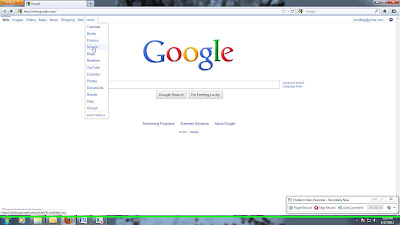 |
| Click on the picture to see the full size version. |
Start out at the Google search page and click "more" at the top left. One of the options there is Scholar. This will take you to the Google Scholar basic search page. You can do a simple search here choosing to search Articles with or without patents. I suggest going to the Advanced Search Screen to create a better search.
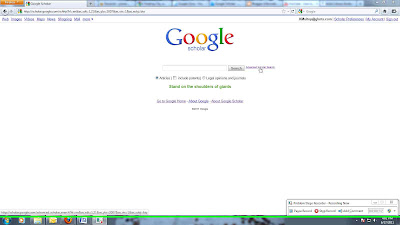 |
| A basic search is fine but you can get more relevant results with the advanced search. |
The Advanced Search Screen has a number of options that allow you to search very specifically. The Find Articles section gives you the ability to:
-Search for several words that appear in the same article. If you put in the words "baby" and "mother", it will look for both of these words. (This is the Boolean operator AND.)
-Search for an exact phrase. This will look for the words you type in the same order you put them in and is the same as putting quotation marks around them in a regular Google search. This is a proximity search.
-Search for at least one of the words. People use different terms to mean the same thing. Maybe some articles use the word "child" instead of "baby". Put both these words in this box and your search will give you articles where one or the other will show up. (This is the Boolean operator OR.)
-Search for something without certain words. Let's say you are looking for something and you keep getting results about a topic you don't want mixed in with the ones that you are looking for. You want to find articles about "baby" and "mother" but not about "birth". Put the word in this box to keep it out of your search. (This is the Boolean operator NOT.)
The next options are fairly simple. You can look for a specific Author or Publication. You can also look for something that was published within a specific time frame with the Date option. (The options that let you limit your search by date, publication, full-text, website, etc. are called "limiters".)
In the Collections area you can limit your results to a certain topic, like Biology, Life Sciences, and Environmental Science. This way you don't get results with similar words in areas of study you aren't interested in.
Once you've put in all the information you want to look for hit the search button and see what you get.
 |
| Take note of all the different boxes, called data fields, that you can use to create your search. |
The results page is similar to what you get with a regular Google search. I have searched for the word "mother" with either "baby" or "child" without the word "birth". I've limited it to publications after 2007 in the Biology, etc. collection.
Above the results there are your limiter options including, Type of Publication, Date, and whether you want your results to include citations as well as abstracts. (You don't want just citations unless you are going to use them to find the publication somewhere else.)
 |
| I tried searching for "baby" and "infant" but I kept getting articles about dolphins. |
The list of results has citation information of the article along with links to show where it has been cited and archived. There is also a link that will give you related articles. If a result has a link to the right or a PDF, HTML, or BOOK in front of the title, chances are there is a free version linked.
Google Scholar is a great place to start your search and you can find good material there. However it doesn't search everything on a website and is no substitute for going to individual databases and searching their archives.
By the by, Boolean operators are words used in advanced searches to build search strings. When you do a search you'll see some of these words in the box at the top of the results page. Look at my search above and you'll see that Google put in the operator OR and a minus sign for NOT.
I hope this makes sense! If you have any questions, add a comment, send me an email, or drop by and ask.
No comments:
Post a Comment