I love using Google Docs. I can open, edit, and save my work from anywhere. This is especially useful if you're working from a public terminal at school and you've forgotten to bring your flash drive.
You need a Google account, of course. You can easily sign up for one, all you need is an email address. Next go to Google Documents.
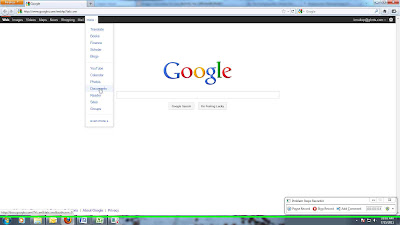 |
| Click to see larger image. |
You can upload from there.
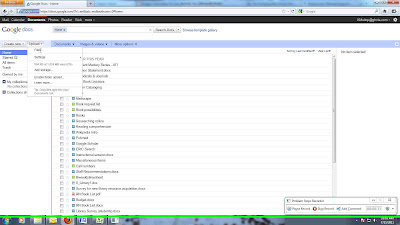 |
| You can also upload PowerPoint presentations, images, and videos and then share them with other people. |
Once you've clicked upload files you can choose the document you want to save. You have a couple of options. You can save the document as is or you can convert it to the Google Documents format. If you want to work on it while online you have to save it in Google's format but if you just want to save it and download it somewhere else later you can un-check that option.
You can also save it in Google Docs format, work on it online, and then download it as a Word doc later.
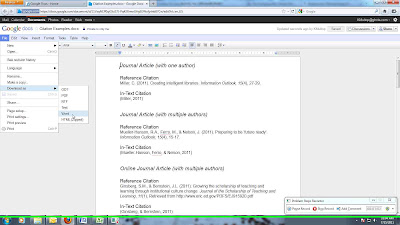 |
| You can download it as Word, PDF, or HTML. |
Once something is uploaded to Google Docs you can pull up the list of your files anytime. Just click on the name to open it. If you have converted it to Google Docs format you can edit it right there. You can also create new documents and save them in Google Docs and then download them to your computer later. Just click the "Create New" button next to Upload. Then pick what you want to make. You can create a document, a presentation, spreadsheet, etc. You can rename it at the top, type what you need, and it will automatically save it to your Google Docs page. Look at the above picture. Next to Google Docs at the top left of the page is the title of the document I uploaded. If I wanted to rename it I would click on that title and enter something new in the box that pops up. At the top right is the save button. It saves automatically when you make changes but remember to check it before you close the document.
Click Google Docs to go back to your list of files. To delete something, check the box next to it in the list, click "Actions", and then click "Move to Trash". You can also share files. Check the document, click "Actions" and click "Share". You will be given the options of emailing it to someone or adding them as a viewer on Google Docs. This means they can view it on Google Docs.
Play around with it a bit and get used to how it works. This is the best way for learning a new tool. Once you've used the features a few times and gotten a hands on feeling for what it can do you'll feel more comfortable using it.
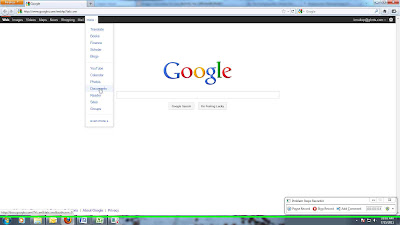
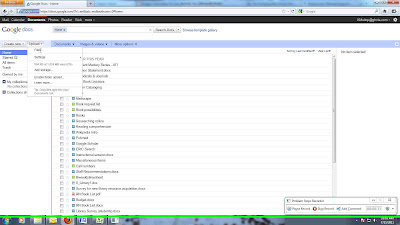
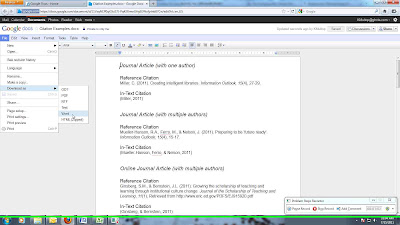

No comments:
Post a Comment